On-page SEO Scan
How to use On-page SEO scan feature to optimize your content?


A “Sad Face” shows there are quite some tasks you have to optimize for the search engine. A “Happy Face” shows you are doing an awesome job.
Click on the Action > Optimize Content

Optimize Content:
This section shows the title and description of your products, collections, and blogs. The SEO Master system will automatically grab all your product information from your pages, after you are done with the optimization simply click on Save to implement all the optimized content to your pages.
The Content SEO Scan Result on the right of the screen will show you what tasks you should do to optimize for a higher ranking.
These are guidelines of how you should optimize for SEO when writing your product list.
- The Green dot indicates what you have done right.
- The Red dot indicates that you should fix the problems right away to gain a better ranking.
- The Grey dot indicates that you should probably take on those tasks after you are done with Red ones.
How to add keywords and gain more keyword ideas?

Put the keyword you want to target here, the system will automatically check for you that where you should put your keyword.
Simply follow the guideline on the right side of the screen to add your target keywords to your content.
Click on Keyword Suggestion / Google Trend to gain more keyword ideas for your content.

How to set product tags for SEO?

Type in the Set product Tag column to add the tags you think are appropriate for your product.
Click on Generate SEO Tags > Generate SEO tags automatically for your product.
How to edit Meta descriptions for SEO?
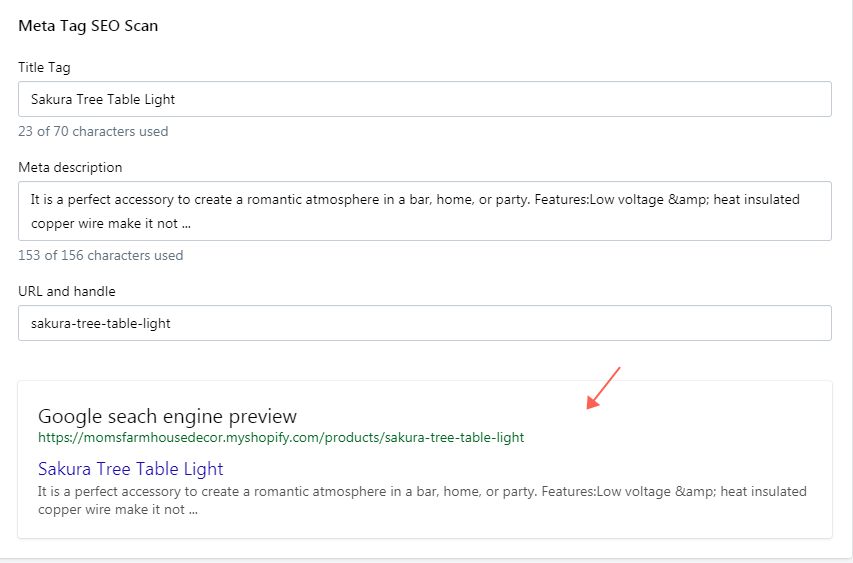
Meta Tag SEO Scan:
In this section, you will able to edit your SERP(Search Engines Result Page). Simply follow the instruction on the Content SEO Scan Result section, it will show you which task you should pay attention to first and how to optimize the page for a better result. Down below, it is the preview of Google’s SERP. You make sure it is readable for potential customers.
How to set up Meta-Robot and Meta-Index?
Click on More advanced setting > Show

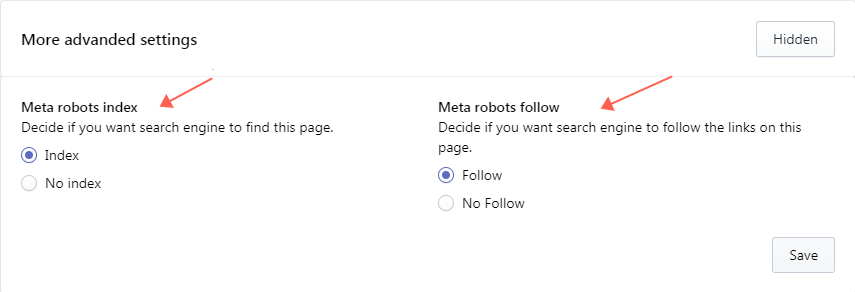
Meta robots index:
This function allows you to decide whether you want Google to see this page.
Meta robots follow:
This function allows you to decide whether you want Google to see/follow the links on this page.
How to add alt text to your images?
Click > On-page SEO Scan

Click on Action> Optimize image alt


Step1: Simply click on the product keyword, product title, and shop name and add those to the alt text column.
Step2: Image alt text will show on the alt text column.
Step3: Click on Apply All.
Step4: Alt text applied to all images of a specific product and click SAVE.
